Optimizing your Brother printer's sleep mode settings helps conserve energy and extend its lifespan. You can customize the duration before sleep mode activates, aligning with your usage patterns. This setting can impact print speed slightly upon reactivation but can be adjusted for your preference. Disabling sleep mode temporarily prevents printer downtime, but keep in mind the energy consumption increase. Essential wake-up methods are important for maintenance and productivity. By understanding the differences between sleep mode and powering off, you can choose the option that best suits your needs. Further insights await on managing sleep mode efficiently.
Key Takeaways
- Customize sleep settings in printer menu for energy efficiency.
- Adjust sleep duration based on usage patterns.
- Sleep mode conserves energy and prolongs printer lifespan.
- Minor delay in print speed upon reactivation.
- Wake up printer by pressing any button on control panel.
Reasons for Sleep Mode Activation

Brother printers switch to sleep mode to conserve energy when not in use, prolonging their lifespan and reducing electricity costs for users. The benefits of sleep mode are twofold: it helps the environment by saving energy and benefits users financially by lowering electricity bills.
When your Brother printer remains idle for a set period, typically around 5-15 minutes, it automatically shifts into sleep mode. This duration can often be customized in the printer settings to align with your specific usage patterns.
Impact on Print Speed
Shifting into sleep mode can slightly impact the print speed of your Brother printer upon reactivation. When your printer wakes up from sleep mode, it may take a few extra seconds to warm up and prepare for printing, causing a minor delay in the overall printing process. This delay is usually minor and may not be very noticeable for most users.
However, if print speed is an important factor for your printing needs, you may want to take into account adjusting the sleep settings accordingly.
Factors such as print quality and power consumption aren't greatly affected by the slight delay in print speed caused by sleep mode. On the other hand, network connectivity and user preferences play a more vital role in determining the overall efficiency of your printing tasks.
How to Adjust Sleep Settings

To adjust the sleep settings on your printer for best performance, navigate to the settings menu on the device's control panel. By customizing the sleep settings, you can effectively manage energy consumption while optimizing printer performance and productivity.
Within the settings menu, look for the 'Sleep Mode' or 'Power Save' option. Here, you can set the duration after which the printer enters sleep mode due to inactivity. Adjusting this timing can help strike a balance between saving energy and ensuring that the printer is readily available when needed.
Consider your typical usage patterns when customizing these settings. If the printer is frequently used throughout the day, you may want to set a longer idle time before sleep mode activates to prevent interruptions in productivity.
On the other hand, if the printer is used sporadically, setting a shorter idle time can help conserve energy without impacting performance significantly.
Disabling Sleep Mode Temporarily
Adjusting the sleep settings on your Brother printer is important for managing energy consumption; however, there are times when you may need to disable sleep mode temporarily for specific tasks or projects. Disabling sleep mode on your printer can be a temporary solution when you have tasks that require continuous printing or when you need to avoid printer downtime due to the time it takes for the printer to wake up from sleep mode. While keeping the printer active can impact energy usage, it can also prevent productivity issues that may arise from the printer needing time to warm up.
Below is a table summarizing the temporary solution of disabling sleep mode on your Brother printer:
| Benefits | Considerations | Impact |
|---|---|---|
| Avoid printer downtime | Increased energy consumption | Improved productivity |
| Continuous printing | Longer warm-up time | Reduced delays |
Wake-Up Methods for Printer

You can easily wake up your Brother printer by pressing any button on the control panel. This simple action will bring your printer out of sleep mode and make it ready to start printing your documents promptly. It's a quick and convenient way to get your printer up and running when you need it.
Regularly waking up your printer is crucial for printer maintenance. By making sure your printer is awake and ready to use, you can prevent potential issues that may arise from long periods of inactivity. This simple step can help maintain the performance and longevity of your Brother printer.
Efficiently waking up your printer also contributes to office productivity. With your printer readily available to print documents, you can save valuable time and ensure a smooth workflow in your office. By incorporating this quick wake-up method into your routine, you can boost productivity and minimize delays in printing essential materials for your business operations.
Energy Saving Features
Consider utilizing the energy-saving features of your Brother printer to reduce power consumption during periods of inactivity. By taking advantage of the sleep mode benefits, you can greatly decrease energy usage while still ensuring your printer is ready for use when needed.
Brother printers offer various options for sleep mode customization to suit your user preferences. When your printer enters sleep mode, it consumes less power, making it an eco-friendly choice for your printing needs. This feature not only helps in reducing electricity bills but also contributes to a greener environment by conserving energy.
By setting the sleep mode preferences according to your usage patterns, you can strike a balance between energy savings and convenience. To maximize the energy-saving benefits of your Brother printer, consider adjusting the sleep mode settings to align with your typical printing habits.
This customization allows you to tailor the printer's behavior to your specific requirements, ensuring excellent energy efficiency while meeting your printing demands.
Troubleshooting Sleep Mode Issues

If your Brother printer is experiencing difficulties with sleep mode, troubleshooting the issues can help identify and resolve any underlying problems. Sleep mode benefits include saving energy and extending the lifespan of your printer.
To troubleshoot sleep mode issues, start by checking the printer settings to make sure that the sleep mode is properly configured. Verify that the printer firmware is up to date, as outdated firmware can cause sleep mode malfunctions. Additionally, inspect the power-saving settings on your computer or connected devices, as conflicts in settings can impact the printer's sleep mode functionality.
Another troubleshooting tip is to reset the printer by turning it off, unplugging it from the power source, waiting for a few minutes, and then plugging it back in. This can sometimes resolve temporary glitches that may be affecting the sleep mode.
If the issue persists, refer to the printer's user manual or contact Brother customer support for further assistance. By following these troubleshooting tips, you can make sure that your Brother printer's sleep mode functions smoothly, providing you with energy savings and efficient printing.
Scheduled Sleep Mode
To optimize energy efficiency and customize your Brother printer's power management, explore the functionality of the Scheduled Sleep Mode feature. This feature offers various sleep mode benefits by allowing you to set specific times for your printer to enter sleep mode automatically. By scheduling sleep mode during periods of inactivity, you can reduce energy consumption and lower operating costs.
In addition to the energy-saving advantages, Scheduled Sleep Mode enables sleep mode customization based on your usage patterns. You can tailor the sleep schedule to align with your office hours or times when the printer is typically not in use. This customization guarantees that your printer is ready to operate when you need it while conserving energy effectively.
Sleep Mode Vs. Power off
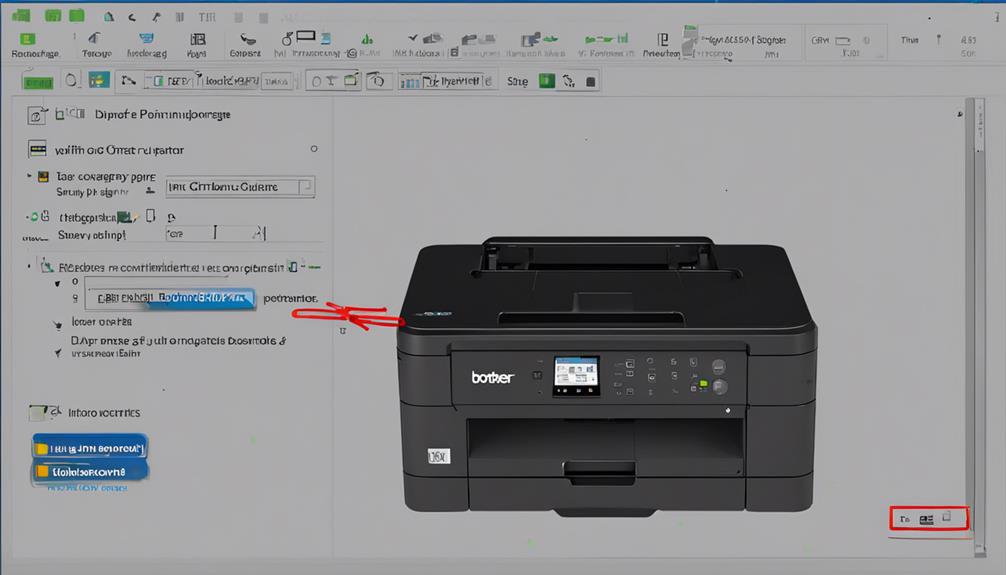
When comparing sleep mode to powering off your Brother printer, understanding the differences in functionality and energy consumption is essential.
Sleep mode offers the benefit of quick reactivation, allowing you to resume printing almost instantly. This can be convenient for frequent print jobs throughout the day, saving you time and effort. However, while in sleep mode, your printer still consumes a certain amount of power to maintain its readiness, leading to continued power consumption even when not in use.
On the other hand, powering off your Brother printer completely eliminates power consumption, making it a more energy-efficient option when the printer won't be used for an extended period. By turning off the printer, you can reduce your energy costs and environmental impact.
However, the drawback of powering off is the longer startup time required to begin printing again, which may not be ideal for those who need immediate access to the printer.
Consider your printing needs and energy efficiency goals to determine whether sleep mode or powering off is the best choice for your Brother printer.
Conclusion
To sum up, adjusting the sleep mode settings on your Brother printer can help you save energy and improve overall printing efficiency.
By understanding the reasons for sleep mode activation and how to adjust the settings, you can customize your printer's performance to better suit your needs.
Don't forget to troubleshoot any issues that may arise and take advantage of the energy-saving features to maximize efficiency.