If your Brother printer shows 'Wt Box End Soon,' it means the waste toner box is almost full, impacting printer performance. To avoid interruptions, replace the box promptly. Regularly monitor toner levels to keep printing quality high. Follow instructions to switch out the waste toner box correctly. Ensuring smooth functioning is vital for your printer's longevity. Ready to tackle the issue and maintain your printer's efficiency?
Key Takeaways
- Monitor waste toner levels regularly to prevent printing disruptions.
- Replace waste toner box to maintain printer longevity and performance.
- Follow manufacturer's instructions for proper disposal of old waste toner box.
- Reset waste toner counter for accurate monitoring of toner levels.
- Prevent future issues by checking for blockages and setting up a maintenance schedule.
Understanding the 'Wt Box End Soon' Message

If you see the 'Wt Box End Soon' message on your Brother printer, it indicates that the waste toner box is nearing its capacity limit and needs to be replaced soon. Proper maintenance is vital in ensuring the longevity of your Brother printer.
When faced with this message, it's time to troubleshoot and take action promptly to avoid any printing disruptions.
To replace the waste toner box, follow these simple steps for effective Brother Printer maintenance.
First, open the front cover of the printer to access the toner cartridges. Locate the waste toner box usually situated next to the toner cartridges.
Remove the old waste toner box carefully by pulling it out. Make sure to dispose of it following local regulations.
Then, insert the new waste toner box in the designated slot until it clicks into place.
Checking Waste Toner Box Levels
To guarantee smooth printing operations, regularly check the waste toner box levels on your Brother printer to avoid any unexpected disruptions. Proper maintenance of the waste toner box is vital for the overall performance of your printer. When the waste toner box reaches its maximum capacity, it can lead to poor print quality and potential damage to the printer.
To ensure efficient waste toner disposal and to maintain your printer's functionality, follow these simple steps:
| Check Waste Toner Box Levels | Action Required |
|---|---|
| Use the printer menu to access waste toner levels | Check waste toner levels regularly |
| Monitor waste toner levels | Replace the waste toner box when full |
| Dispose of waste toner properly | Follow manufacturer's instructions for disposal |
| Keep spare waste toner boxes on hand | Ensure uninterrupted printing operations |
Regularly monitoring and managing waste toner levels are essential steps in routine printer maintenance to prevent any interruptions in your printing tasks.
Steps to Replace the Waste Toner Box

You can easily replace the waste toner box in your Brother printer by following these straightforward steps.
When it's time for waste toner disposal, start by opening the front cover of the printer. Locate the waste toner box inside. Remove the old waste toner box carefully by pulling it out. Be cautious not to spill any toner during this process.
Next, unpack the new waste toner box and slide it into the printer where the old one was removed. Make sure it's securely in place. Close the front cover of the printer, and you're all set with the replacement process.
For recycling options, check with your local recycling centers if they accept waste toner boxes for recycling. Some manufacturers also offer recycling programs for used toner cartridges and boxes.
To maintain your Brother printer, regularly check the waste toner box levels and replace it when full to prevent any printing issues. By following these simple steps and recycling options, you can keep your printer running smoothly and environmentally friendly.
Resetting the Waste Toner Counter
Reset the waste toner counter on your Brother printer to guarantee accurate monitoring of toner levels. When it's time for toner replacement, resetting the counter is vital to make certain that the printer can accurately track the toner usage.
To reset the waste toner counter, start by opening the front cover of the printer and pressing the 'Clear/Back' button. Next, you'll need to navigate through the printer's menu to locate the 'Reset Parts Life' option. Select the 'Waste Toner' option and reset the counter. This simple step is essential for maintaining the printer's functionality and avoiding unnecessary errors.
As part of regular printer maintenance, troubleshooting tips for waste toner issues include checking for any blockages in the waste toner box and ensuring it's properly installed. Additionally, keeping the printer clean and following proper maintenance procedures can help prevent future waste toner problems.
Preventing Future Wt Box Issues
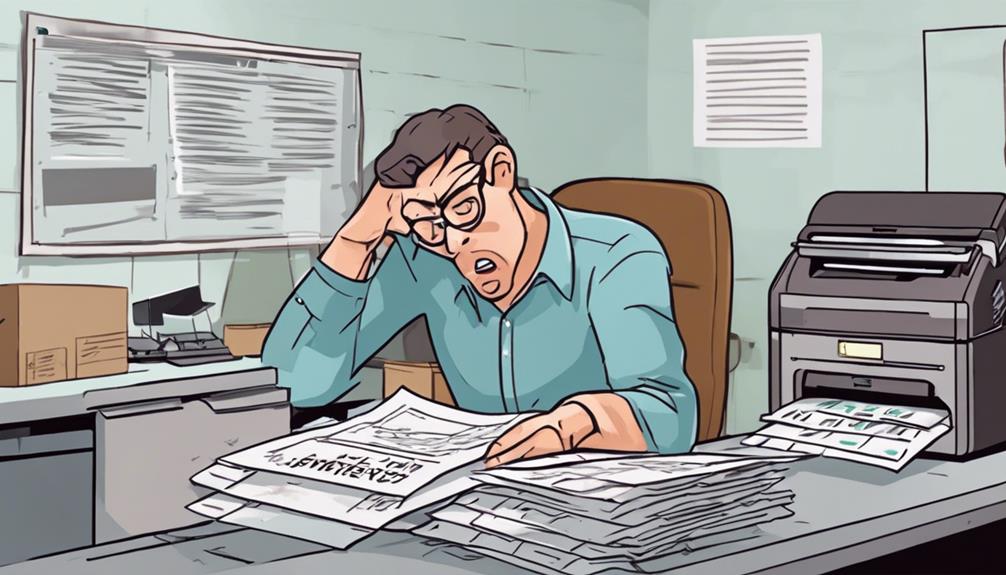
Prevent future waste toner box issues by regularly inspecting for blockages and ensuring proper installation to maintain your Brother printer's performance. Setting up a maintenance schedule is vital for printer care. By establishing a routine check-up plan, you can catch potential issues early on and prevent them from escalating. Regularly examining the waste toner box for any clogs or blockages will help maintain the printer's efficiency and prevent premature warnings of the box being full. Additionally, ensuring the waste toner box is correctly installed according to the manufacturer's instructions is essential to avoid any malfunctions.
Printer care also involves keeping the printer clean and dust-free. Regularly wipe down the exterior of the printer and use compressed air to clean out any dust or debris that may have accumulated inside.
Cleaning Printer Components
How can you effectively clean the various components of your Brother printer for best performance? Regular printer maintenance is key to guaranteeing smooth operations and preventing issues like toner cartridge problems and paper jams. Start by powering off the printer and unplugging it from the power source to avoid any electrical mishaps during cleaning.
To clean the exterior of the printer, use a soft, lint-free cloth slightly dampened with water. Avoid using harsh chemicals or excess water that could damage the printer. When cleaning the inside, focus on areas prone to dust accumulation, such as the paper tray and cartridge area. Carefully remove any debris or dust using a clean, dry cloth or canned air.
For troubleshooting toner cartridge issues, gently remove the cartridge and clean the contacts with a soft, dry cloth to ensure proper connectivity. If you encounter paper jams frequently, inspect the paper path and rollers for any obstructions or debris that may be causing the problem.
Regular cleaning and maintenance will help keep your Brother printer running smoothly and efficiently.
Troubleshooting Common Error Messages
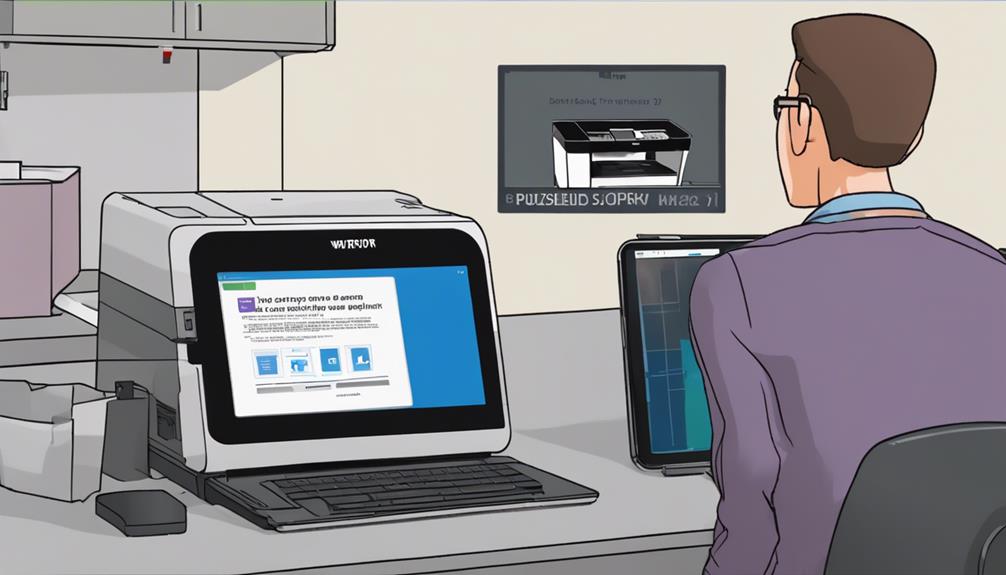
When encountering common error messages on your Brother printer, identifying the specific issue can help resolve it efficiently. To troubleshoot these issues, start by checking for any paper jams or obstructions in the printer's feed path. Clearing any blockages can often resolve error messages related to paper handling. Additionally, make sure that the printer cartridges are properly installed and have enough ink or toner.
Another common error message on Brother printers is related to waste toner management. If you receive a message indicating that the waste toner box is almost full, follow the manufacturer's guidelines for replacing or emptying the waste toner box. Proper waste toner management is important for maintaining the printer's performance and print quality.
If the error message persists after troubleshooting these basic issues, refer to the printer's manual or Brother's official website for specific troubleshooting tips. Often, error messages can be resolved through simple steps outlined in the user guide. Remember to power cycle the printer after performing any troubleshooting steps to make sure the changes take effect.
Conclusion
To sum up, keeping an eye on your Brother printer's waste toner box levels and regularly replacing it when needed can help prevent the 'Wt Box End Soon' message from appearing.
By following the steps outlined in this article, you can easily replace the waste toner box, reset the counter, and guarantee smooth printing operations.
Remember to clean your printer components regularly and address any error messages promptly to keep your printer running smoothly.